Privacy Policy
Note: SmartHR, HR technology, is owned and developed by Absalom Systems (Pty) Ltd.
If you require any more information or have any questions about our privacy policy, please feel free to contact us.
At Absalom Systems, we value the privacy of our visitors and this privacy policy describes the types of personal information that we receive and may collect, as well as how it is used.
We take measures to protect personal information against loss, misuse, unauthorized access, unauthorized disclosure, manipulation, or destruction.
Your information will never be shared with any third parties.
What Information Does Absalom Systems Gather About You?
Personally Identifiable Information: We may collect personally identifiable information from you, including your name, email address, company name and phone number, when you subscribe to our support portal or contact us via a web form.
Some of the personally identifiable information we collect from you, including your name, company name, email address, is required in order to authenticate your access to this portal.
In addition, we may collect information regarding your:
- Personal or professional interests.
- Demographics
We may also collect publicly available information about you from other sources, such as information from newspapers, blogs, and commercial websites or third-party data aggregators. We may use such information to supplement your personally identifiable information maintained by us. We may also collect personally identifiable information that you voluntarily disclose on the website.
How Does Absalom Systems Use Your Information?
We may use information you provide to us for a variety of purposes, including the following:
- To contact you about questions or communications you may have about our producs and servicest.
- To respond to other customer service inquiries.
- To help us improve our website, products, services and other offerings.
Log Files
Like many other websites, www.smarthr.co.za makes use of log files. The information inside the log files includes internet protocol (IP) addresses, type of browser, Internet Service Provider (ISP), date/time stamp, referring/exit pages, and number of clicks to analyze trends, administer the site, track user’s movement around the site, and gather demographic information. IP addresses, and other such information are not linked to any information that is personally identifiable.
www.smarthr.co.za also uses Google Analytics to compile usage statistics. This service is provided by Google, Inc. Their privacy policy can be found here.
Cookies
This web site makes use of cookies – see more about cookies at the end of this policy document.
Communication Between Absalom Systems and You
If you send a message via email or web form, this message can be stored to process it, to compile statistical information, to improve our services and support, or to get in touch with you.
How Can You Access or Change Your Information?
You may access, review and edit the personally identifiable information that you provide to us online. You can also ask us to update your personally identifiable information or communication preferences by contacting us via our Contact Us page. Please note that any request to update your information may take up to 3 days to process.
Changes
Absalom Systems reserves the right to update this Privacy Policy at any time.
Updated November 29 2018
What Is A Cookie?
A cookie is a text-only string of information that a website transfers to the cookie file of the browser on your computer’s hard disk so that the website can remember information related to your visit to a website. Cookies can help a website to arrange content to match your preferred interests more quickly – most major websites use cookies. Cookies alone cannot be used to identify you.
A cookie will typically contain the name of the domain from which the cookie has come; the “lifetime” of the cookie; and a value, usually a randomly generated unique number.
Two types of cookies are used on this website:
- Session Cookies, which are temporary cookies that remain in the cookie file of your browser until you leave the site.
- Persistent Cookies, which remain in the cookie file of your browser for much longer (though how long will depend on the lifetime of the specific cookie).
Our Cookies Policy
How cookies are used on this site and what information is collected.
Session Cookies are used:
- To allow you to carry information across pages of our site and avoid having to re-enter information.
- Within registration to allow you to access stored information.
Persistent Cookies are used:
- To help us recognise you as a unique visitor (using a number, you cannot be identified personally) when you return to our website.
- To allow us to tailor content or advertisements to match your preferred interests or to avoid showing you the same adverts repeatedly.
- To compile anonymous, aggregated statistics that allow us to understand how users use our site and to help us improve the structure of our website. We cannot identify you personally in this way.
Here’s a list of the main cookies we use, and what we use them for. You’ll find information about 3rd party cookies on the next tab.
Third Party Cookies
Third parties serve cookies via this site.
These are used for the following purposes:
- To tailor content to your preferences.
- To count the number of anonymous users of our site.
Managing Cookies
Disabling and Enabling Cookies
You have the ability to accept or decline cookies by modifying the settings in your browser. However, you may not be able to use all the interactive features of our site if cookies are disabled. Guideline instructions on how to check cookies are enabled follow below:
How to check cookies are enabled for PC’s
Google Chrome
- Click on ‘Tools’ at the top of your browser window and select Options
- Click the ‘Under the Hood’ tab, locate the ‘Privacy’ section, and select the ‘Content settings’ button
- Now select ‘Allow local data to be set’
Microsoft Internet Explorer 6.0, 7.0, 8.0
- Click on ‘Tools’ at the top of your browser window and select ‘Internet options’ , then click on the ‘Privacy’ tab
- Ensure that your Privacy level is set to Medium or below, which will enable cookies in your browser
- Settings above Medium will disable cookies
Mozilla Firefox
- Click on ‘Tools’ at the top of your browser window and select Options
- Then select the Privacy icon
- Click on Cookies, then select ‘allow sites to set cookies’
Safari
- Click on the Cog icon at the top of your browser window and select the ‘Preferences’ option
- Click on ‘Security’, check the option that says ‘Block third-party and advertising cookies’
- Click ‘Save’
How to check cookies are enabled for Macs
Microsoft Internet Explorer 5.0 on OSX
- Click on ‘Explorer’ at the top of your browser window and select ‘Preferences’ options
- Scroll down until you see ‘Cookies’ under Receiving Files
- Select the ‘Never Ask’ option
Safari on OSX
- Click on ‘Safari’ at the top of your browser window and select the ‘Preferences’ option
- Click on ‘Security’ then ‘Accept cookies’
- Select the ‘Only from site you navigate to’
Mozilla and Netscape on OSX
- Click on ‘Mozilla’ or ‘Netscape’ at the top of your browser window and select the ‘Preferences’ option
- Scroll down until you see cookies under ‘Privacy & Security’
- Select ‘Enable cookies for the originating web site only’
Opera
- Click on ‘Menu’ at the top of your browser window and select ‘Settings’
- Then select ‘Preferences’, select the ‘Advanced’ tab
- Then select ‘Accept cookies’ option
Deleting cookies
You can easily delete any cookies that have been installed in the cookie folder of your browser. For example, if you are using Microsoft Windows Explorer:
- Open ‘Windows Explorer’
- Click on the ‘Search’ button on the tool bar
- Type “cookie” into the search box for ‘Folders and Files’
- Select ‘My Computer’ in the ‘Look In’ box
- Click ‘Search Now’
- Double click on the folders that are found
- ‘Select’ any cookie file
- Hit the ‘Delete’ button on your keyboard
If you are not using Microsoft Windows Explorer, then you should select “cookies” in the “Help” function for information on where to find your cookie folder.